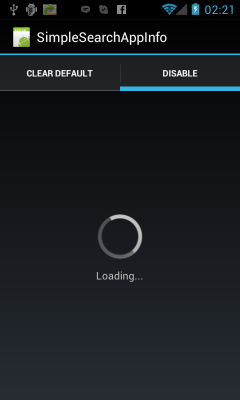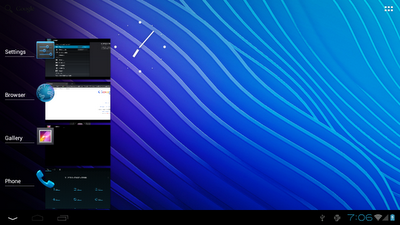You must use ActivityLifecycleCallbacks.
ActivityLifecycleCallbacks is interface of Application.class.
Can handle the called lifeCycle of Activity.
Sample code:
public class MyApplication extends Application {
@Override
public void onCreate (){
super.onCreate();
registerActivityLifecycleCallbacks(new MyActivityLifecycleCallbacks());
}
@Override
public void onTerminate (){
super.onTerminate();
}
@Override
public void onConfigurationChanged (Configuration newConfig){
super.onConfigurationChanged(newConfig);
}
private static final class MyActivityLifecycleCallbacks implements ActivityLifecycleCallbacks {
public void onActivityCreated(Activity activity, Bundle bundle) {
Log.e("","onActivityCreated:" + activity.getLocalClassName());
}
public void onActivityDestroyed(Activity activity) {
Log.e("","onActivityDestroyed:" + activity.getLocalClassName());
}
public void onActivityPaused(Activity activity) {
Log.e("","onActivityPaused:" + activity.getLocalClassName());
}
public void onActivityResumed(Activity activity) {
Log.e("","onActivityResumed:" + activity.getLocalClassName());
}
public void onActivitySaveInstanceState(Activity activity,
Bundle outState) {
Log.e("","onActivitySaveInstanceState:" + activity.getLocalClassName());
}
public void onActivityStarted(Activity activity) {
Log.e("","onActivityStarted:" + activity.getLocalClassName());
}
public void onActivityStopped(Activity activity) {
Log.e("","onActivityStopped:" + activity.getLocalClassName());
}
}
}